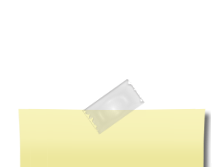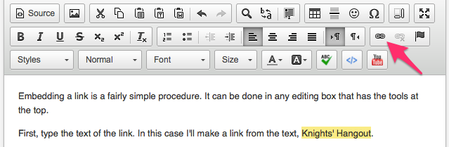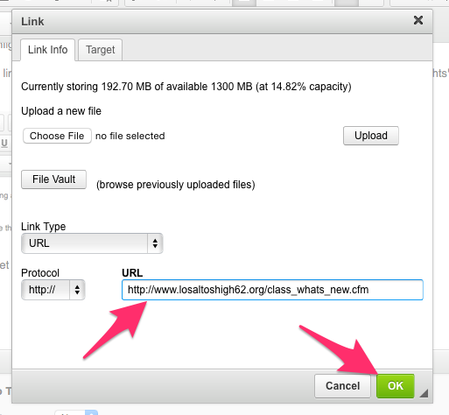Knights' Forum
| Forum: Using Knights' Forum | |||||
|
|||||
|
Mike Erickson
 Joined: 01/30/12 Posts: 24 View Profile |
How To Embed A Link Posted Friday, January 23, 2015 01:19 PM
Embedding a link is a fairly simple procedure. It can be done in any editing box that has the tools at the top.
First, type the text of the link. In this case I'll make a link from the text, Knights' Hangout. Next, highlight the text. Press the link button...highlighted below with the red arrow. Notice I've highlighted the text, Knights' Hangout.
You will get a "fill in" like the one below.
Fill in the URL with the one you want the link to point to, then click the OK button. You should see a blue underlined link now in place of the highlighted text. See Knights' Hangout above. (Note: in some screens the text may look like regular text, but if you roll the mouse over it, it will underline itself). If you want, you can hit the preview button (if available) to see what it will look like when it's published. Don't forget to click on the Save button to publish your article. NOTE: When you fill in the URL, make sure it is the correct URL. The best way to avoid typos is to navigate to the page you want in a new browser window or tab, then highlight the URL in the navigation box and copy it. Then paste it into the URL blank in the form. In any case, after you publish the page, test the link to see if it works. If it doesn't, just go back and edit the page. Mike |
||||
|
|||||